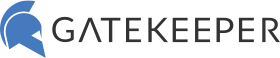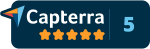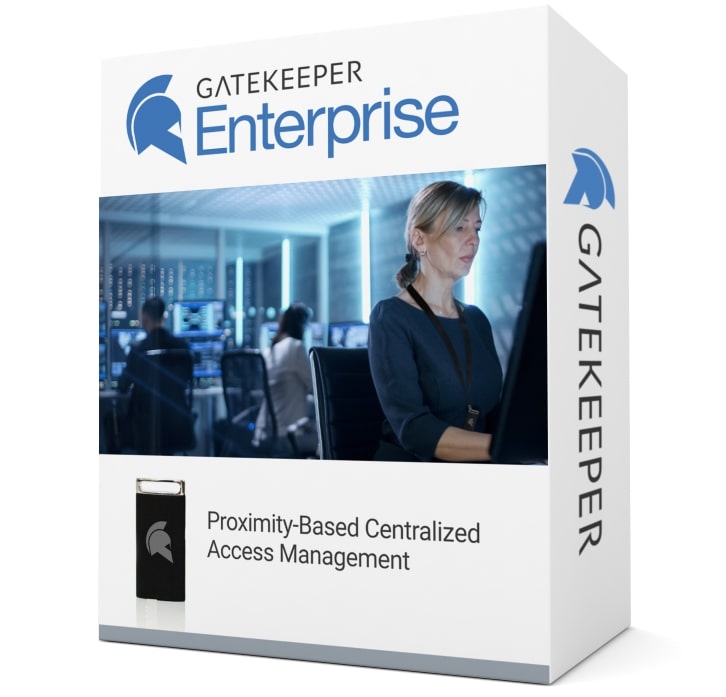GateKeeper Proximity Setup for Personal Users
Purchase Token
You can use either a GateKeeper Halberd hardware token, Gatekeeper Trident app (to use your phone to login). Then purchase your hardware token from www.gkaccess.com. Next, let's get your computer's GateKeeper software installed.
Download Software
Download the appropriate software from the GateKeeper website.
This setup only requires the user to download the GateKeeper Client application (Windows or Mac) - on their computer.
Additionally, the GateKeeper Trident app (soft token) is also available for download on the Google Play Store if you would like to use your smartphone to be your proximity key to login to your computer and websites instead of a GateKeeper Halberd hardware 2FA token.
Install the GateKeeper Client desktop application
Next, Add your profile and token.
Now you can lock and unlock your computer with your GateKeeper token. Next, continue to add new passwords to your user profile.
You can add passwords from your Chrome/Firefox extension of the GateKeeper Client desktop application. Afterwards, when you create a new online account, GateKeeper will auto-capture your username and password and prompt you to save it for future use.
All done! Finally, you have password-free logins. Now as long as you have your GateKeeper key with you, your passwords will auto-fill. Therefore, no need to remember anymore passwords.
Finally, see GateKeeper Enterprise advanced MFA in action.
Take a self-guided tour of how you can evolve from passwords. Then you're really saving time with automation.
Enterprise 2FA and password manager. One key for all your passwords. Experience fully automated login and security. For example, faster MFA, auto-OTP, password manager, and worry-free workflow with proximity-based privileged access management for Windows 11, 10, 8, 7, VPNs, websites, and desktop applications including MES, EHR, CAD, and more. Overall, a massive upgrade to security and efficiency.
or call 240-547-5446