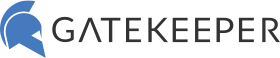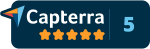How to Enforce Locking Workstations When Leaving using GateKeeper Proximity
No need to play fast and loose with passwords and logins. As an IT manager, you understand the importance of automating security measures to ensure compliance and protect sensitive data. One effective solution to this challenge is the implementation of GateKeeper Proximity, a tool designed to automatically lock and unlock computers based on user proximity. Let’s discuss how to enforce locking workstations when users leave, ensuring that your organization’s data remains secure while reducing the reliance on human vigilance.
Understanding GateKeeper Proximity
GateKeeper Proximity is an innovative security solution that uses wireless technology to lock or unlock a computer based on the proximity of an authorized user. It involves a combination of a USB sensor and a user’s token, typically carried on a keychain or badge. When the user moves away from their workstation, the sensor detects the absence of the token and automatically locks the computer. Conversely, when the user returns, the system unlocks, allowing seamless access.
Benefits for IT Managers
Enhanced Security: Automatically locks workstations when users are away, reducing the risk of unauthorized access.
Audit Trails and Compliance: Provides logs of locking and unlocking events, aiding in compliance with security policies and regulations.
User Convenience: Eliminates the need for manual locking, enhancing user compliance and experience.
Centralized Management: Offers a centralized console for managing users, tokens, and access policies.
Implementing GateKeeper Proximity in Your Organization
1. Assess Your Needs
Before deploying GateKeeper Proximity, evaluate the specific needs of your organization. Consider the number of users, the nature of the data being protected, and the layout of your workspace. This assessment will help in determining the number of sensors and tokens required.
2. Plan Your Deployment
Develop a deployment plan that includes the installation of USB sensors on workstations, distribution of tokens to users, and configuration of the GateKeeper Hub software. Ensure that your plan addresses the following:
Placement of Sensors: Determine optimal locations for USB sensors to ensure accurate detection of user proximity.
User Training: Plan for brief training sessions to familiarize users with how GateKeeper Proximity works and the importance of carrying their tokens.
Policy Configuration: Define the locking and unlocking thresholds (distance settings) to balance security and usability.
3. Install and Configure GateKeeper Proximity
Hardware Setup: Install USB sensors on each workstation and distribute tokens to users.
Software Configuration: Install the GateKeeper Hub software on a central server for management. Configure user profiles, pairing each user’s token with their workstation. Are users logging into shared accounts?
Customize Settings: Adjust settings such as the range for locking and unlocking and the method of unlocking (e.g., automatic, PIN, or touch).
4. Conduct a Pilot Test
Before a full rollout, select a small group of users to test the system. Gather feedback on the user experience and adjust configurations as needed. This step is crucial to ensure the system meets both security and usability requirements.
5. Roll Out and Monitor
After successful pilot testing, proceed with a full rollout. Monitor the system’s performance and user compliance. Regularly review the logs and reports generated by GateKeeper Hub to ensure proper usage and to identify any potential security gaps.
6. Continuous Improvement
Security environments are dynamic. Regularly review and update your GateKeeper Proximity settings to adapt to any changes in your organization’s security landscape. Stay informed about updates to the software and hardware for enhanced features and security.
Conclusion
For IT managers, the security of information systems is paramount. By implementing GateKeeper Proximity, you can significantly enhance your organization’s security posture by automating the locking and unlocking of workstations based on user presence. This not only fortifies your defense against unauthorized access but also fosters a culture of security among employees. The system’s ease of use encourages compliance, while its audit capabilities aid in regulatory adherence and internal policy enforcement. Automation is the answer on how to enforce locking workstations when users walk away from their PCs.
Remember, technology is an enabler, not a complete solution in itself. It works best when complemented with ongoing user education, robust security policies, and a culture of security awareness. By integrating GateKeeper Proximity into your overall security strategy, you can achieve a higher level of security automation, reducing reliance on human behavior while enhancing the overall security of your IT environment. In an era where data breaches are costly and damaging, tools like GateKeeper Proximity offer a smart investment into proactive security measures. As an IT manager, your role in implementing and managing such solutions is critical in safeguarding your organization’s digital assets and maintaining the trust of your stakeholders.
Finally, see GateKeeper Enterprise advanced MFA in action.
Take a self-guided tour of how you can evolve from passwords. Then you're really saving time with automation.