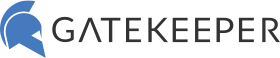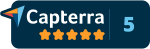Passwordless EMR Login for Healthcare
EHR login without passwords.
Auto-fill your username and password onto any web-based EMR/EHR using GateKeeper® Proximity. Simply add your EMR’s website, username, password, and if needed, OTP. Login to your EMR without typing passwords. Login to EPIC, CERNER, Athena, NextGen, Allscripts, Eagle, GE Centricity, AdvancedMD, Kareo, and more with typing passwords! Whenever there’s a password change, no need to memorize anything. Now clinicians can login their EHR password without actually typing any passwords.
This will save healthcare professionals time and increase patient response times. No more clerical or administrative errors due to login confusions. Prevent getting locked out of workstations and EHR accounts from forgetting passwords. Hands-free computer and EHR login. Just touch your token to your computer to login. Walk away to lock automatically using GateKeeper. Not only is this method more efficient for caregivers, it is more secure against cyber threats including phishing.
How to set up passwordless EHR login.
1. Firstly, login to your computer using your GateKeeper token. If you login without using your GateKeeper token, you must log back in with your GateKeeper token.
2. Next, open Google Chrome web browser and click the GateKeeper Password Manager Chrome extension icon in the upper right corner.
3. Afterwards, click + Add Password and type in the EMR’s website URL address, username, and password.
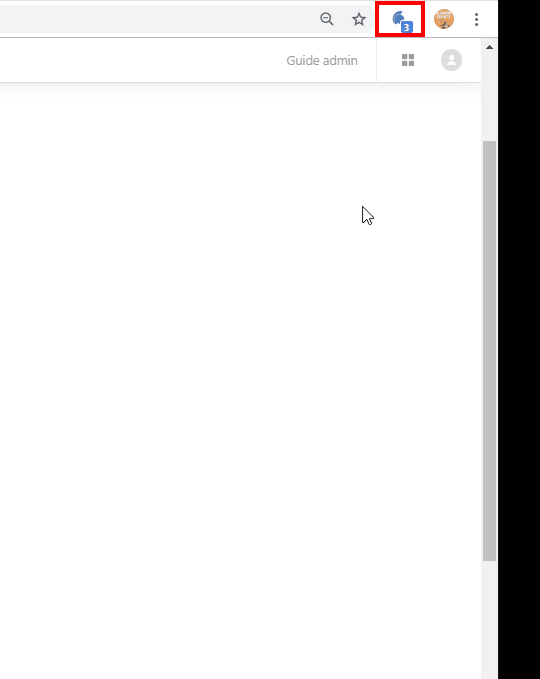
4. Finally, click Save Password. Done! Next time you go the your EMR website, your EHR password will auto-fill. If you save more than one password for the same EMR, you can pre-select the default one to login with in order to save time.
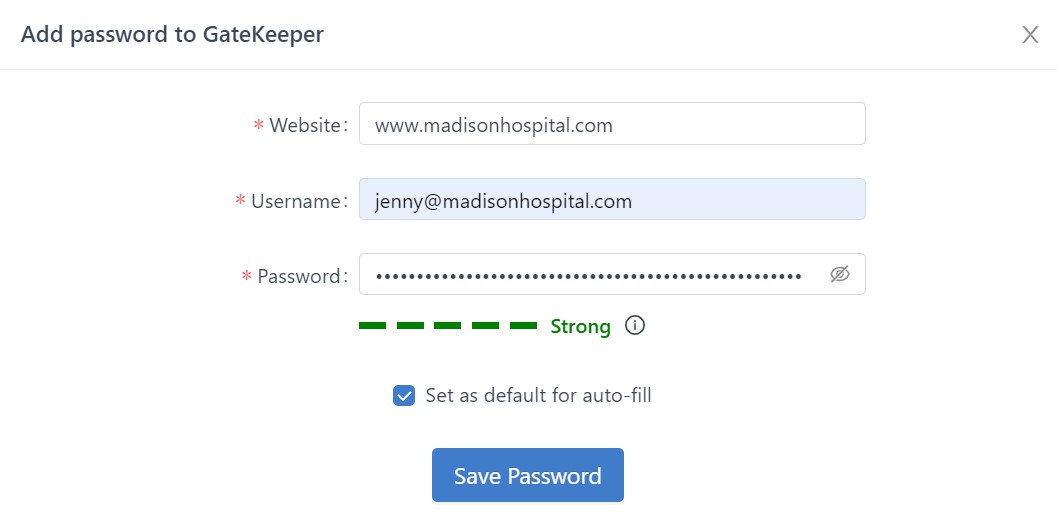
If you’re logging into the EMR website for the first time while connected to the extension, you will see a notification on the top right asking whether you’d like to save those credentials. Click Save to keep the EHR password in your GateKeeper password manager.
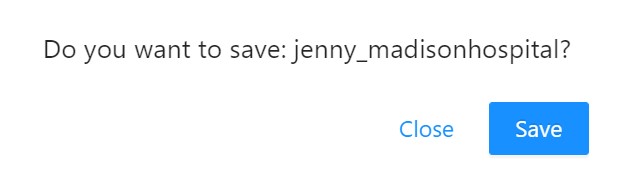
From now on, when you visit that EHR’s URL, GateKeeper will auto-fill your EHR password and username for you automatically. You can even have the website automatically log in.
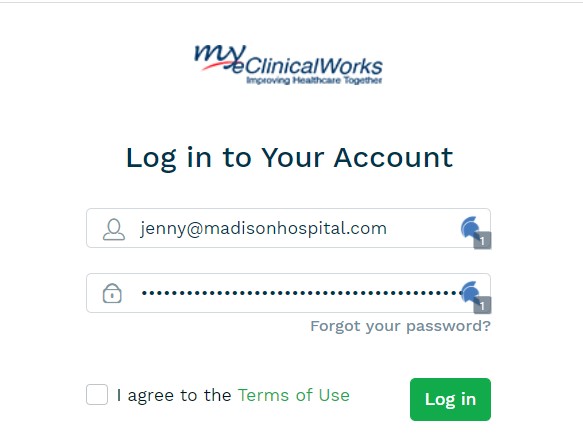
Desktop application EHR password logins.
Passwords and usernames are easily accessible on desktop application EMRs through the GateKeeper icon.
1. Firstly, on the right side of the EMR application window, hover over the GateKeeper icon. If you do not see this icon on your application, it may be on the “Do not show for this app” list. Please follow the directions on this knowledge base article to make the icon reappear in your application.
![]()
2. Afterwards, the GateKeeper Password Manager will open a side panel. Click the EHR password you want to login to your with.
![]()
3. Finally, click the hotkeys CTRL+SHIFT+G to auto-fill your desktop application EMR. Alternatively, you can click Copy Username and then paste it into the username field in the application. Then click Copy Password and paste it into the password field and then log in to your EMR password.
![]()
Case Study: Faster EHR password login for hospitals using GateKeeper for proximity 2FA.
Finally, see GateKeeper Enterprise advanced MFA in action.
Take a self-guided tour of how you can evolve from passwords. Then you're really saving time with automation.