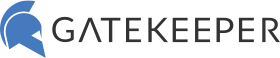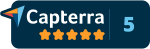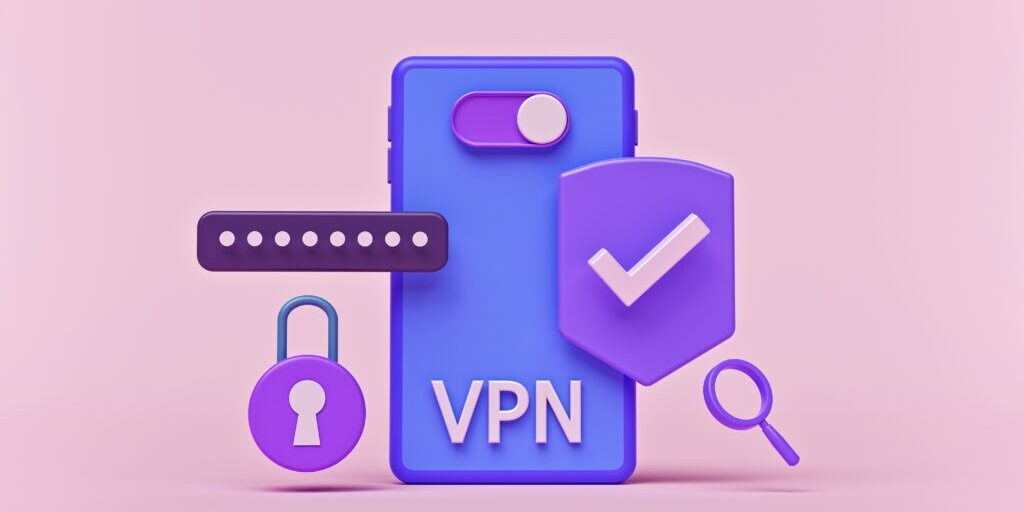
How to Add MFA to VPN
Implementing MFA with RADIUS-Compatible Applications and Devices
Multi-Factor Authentication (MFA) has proven to be an effective layer of security that helps to ensure the privacy and safety of data across various types of networks. For organizations using the Remote Authentication Dial-In User Service (RADIUS) protocol, adding MFA can significantly heighten the security posture without complicated alterations to the existing setup. In this article, we’ll walk you through the typical instructions for implementing MFA on any application or device compatible with the RADIUS authentication protocol.
Prerequisites
Before we dive into the instructions on how to add MFA to VPN, you will need:
- A functioning RADIUS server: Ensure that your RADIUS server is up and running. If not, you’ll need to set it up first.
- Access to the application or device: Administrative access is required to update security settings.
- MFA software or hardware tokens: Choose the type of second factor—like an authenticator app, SMS, or a hardware token.
- Administrative skills: A basic understanding of your network architecture and how RADIUS works is beneficial.
Step-By-Step Instructions to Add MFA to VPN
1: Backup Your Configuration
Before making any changes, back up your current configuration settings on both the RADIUS server and the device or application you are securing. This ensures that you can revert to a working state in case something goes wrong.
2: Update RADIUS Server Configuration
- Login to your RADIUS server admin panel.
- Navigate to the MFA/2FA settings.
- Enable MFA and choose the type (software token, hardware token, etc.)
- Save changes.
3: Configure the RADIUS Client (Application or Device)
- Login to the application or device admin panel.
- Navigate to the security settings where RADIUS is configured.
- Update the RADIUS server details if required (IP Address, Port, Shared Secret).
- Enable the option for MFA if available. This may require pointing to the RADIUS server’s MFA module or setting.
4: Test the Configuration
- Attempt to login to the application or device using a test account.
- After entering your primary credentials, you will be prompted for the second factor.
- Enter the second factor (token from authenticator app, SMS code, etc.)
- Check if the login is successful and if the session is correctly accounted for in the RADIUS server logs.
5: Rollout to Users
- Inform users about the new MFA requirement, providing documentation on how to set up their second factor.
- Initiate a phased rollout, starting with a small group of users to ensure everything runs smoothly.
6: Monitor and Audit
- Review logs and reports to confirm that MFA is functioning as expected.
- Audit the security settings periodically to ensure compliance with security policies.
Benefits and Importance of Adding 2FA with RADIUS
- Enhanced Security: A second layer of authentication dramatically reduces the chances of unauthorized access.
- Compliance: MFA helps in meeting various regulatory requirements, including GDPR, PCI DSS, and HIPAA.
- Centralized Control: Leveraging RADIUS for MFA offers centralized management, making it easier to control, audit, and update security settings.
Conclusion
Implementing MFA in a RADIUS-compatible environment is a straightforward yet highly effective method of improving your organization’s network security. With a centralized RADIUS server, the process becomes even more streamlined, allowing for quick deployment and easy management. The steps above offer a foundational guide, but always ensure you consult the specific documentation related to your RADIUS server and application or device for more tailored guidance. Add MFA to VPN ASAP to ensure your organization’s cyber security.
See GateKeeper Enterprise advanced MFA in action.
Take a self-guided tour of how you can evolve from passwords. Then you're really saving time with automation.