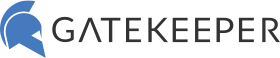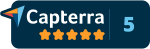How to Set Up Multiple Logins to One Windows Profile – GateKeeper Kiosk Feature
Organizations often require multiple users to access a single Windows profile without compromising on security or convenience. This is where GateKeeper’s Kiosk Mode (gkaccess.com) comes into play, offering a seamless solution for how to set up multiple logins to one Windows profile, without sacrificing security.
Understanding GateKeeper Kiosk Mode
GateKeeper Kiosk Mode is designed to facilitate multiple users to securely access a shared Windows profile. It’s an ideal solution for environments like hospitals, factories, or retail setups where multiple employees need to access the same workstation. The Kiosk Mode simplifies the process, ensuring that security is not compromised while enhancing operational efficiency.
Setting Up Multiple Logins with GateKeeper Kiosk Mode
- Initial Setup:
- Set up your GateKeeper Enterprise subscription and order tokens. Installation and setup is easy.
- Enabling Kiosk Mode:
- Open the GateKeeper software and navigate to the Kiosk Mode settings. Here, you can enable Kiosk Mode, which allows multiple users to access the same Windows profile.
- Registering Users:
- Register each user. This involves creating a GateKeeper profile for each user, which can be done through the GateKeeper Hub. Admins can also import from Active Directory.
- Assigning Tokens:
- GateKeeper Enterprise utilizes wireless tokens (or your phone via the GateKeeper Trident app) for authentication. Assign a token to each user. When a registered token is in proximity, and the user types their PIN, the user will be granted access to the shared Windows profile.
- Customizing User Access:
- Customize access levels for each user if needed. GateKeeper allows you to set different permission levels, ensuring that users only access what they need.
- Testing the Setup:
- It’s important to test the setup with each user to ensure that the system works seamlessly. Verify that each token correctly logs in to the shared profile and that the logout and transition between users are smooth.
Benefits of Using GateKeeper Kiosk Mode
- Enhanced Security: With individual tokens, GateKeeper ensures that only authorized users gain access to the workstation.
- Efficiency: Reduces the time spent on manual logins, making operations more efficient.
- User Accountability: Each token’s activity is tracked, despite sharing one account, ensuring user accountability.
- Convenience: Users login with tokens – no need to remember any passwords anymore.
- Built-in Password Manager: Secure and share passwords across users without writing them down.
Conclusion
GateKeeper Kiosk Mode offers a robust and user-friendly solution for setting up multiple logins to a single Windows profile. By leveraging this technology, organizations can significantly enhance their operational efficiency and security. Whether in healthcare, manufacturing, or retail, GateKeeper’s solution is adaptable and reliable, making it an essential tool for modern workplaces.
See GateKeeper Enterprise advanced MFA in action.
Take a self-guided tour of how you can evolve from passwords. Then you're really saving time with automation.