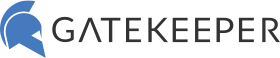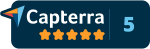January 27, 2021
How to Free Up Space on Windows 10
How to free up space on Windows 10 computers.
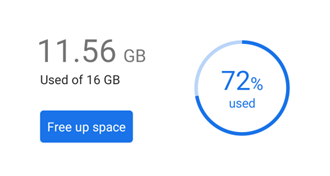
Free space on your computer. You might have faced computer memory storage problems once in a while. There are a lot of unnecessary files that can be removed to save on space. Thankfully, it’s easy to free up space on Windows 10 computers. Let’s do some quick cleaning and free up space on your PC.
- Click on Windows Start Menu and then Settings. Go to Storage:
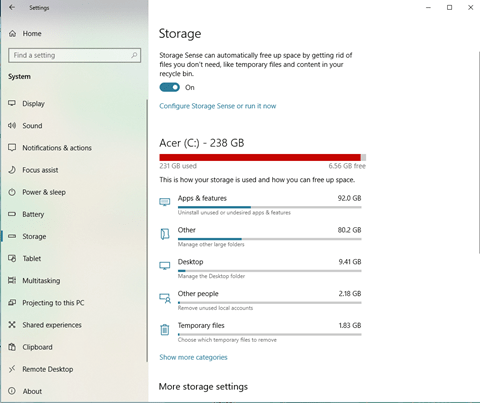
- Click on Local Storage then click “Temporary files”
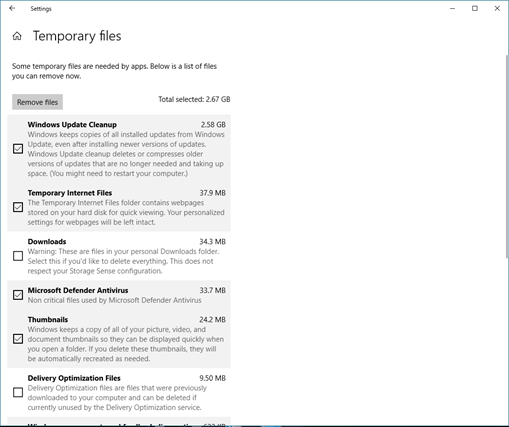
- Click on “Remove files”. This removes files that you don’t really need, which can really accumulate over time. Note that the Downloads folder will not be preselected for removal since many important files are probably still there.
And that’s how you make space on your computer! Make sure to perform these steps once every couple months to ensure that your computer’s memory remains free of clutter and performs more optimally.
See GateKeeper Enterprise advanced MFA in action.
Take a self-guided tour of how you can evolve from passwords. Then you're really saving time with automation.